| example: |
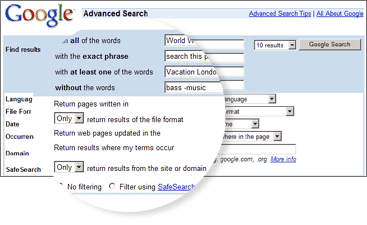
毛慶禎 輔仁大學圖書資訊學系副教授
http://www.lins.fju.edu.tw/mao/internet/googlefeatures.htm
- 搜尋
- 基本搜尋
- 進階搜尋
- 中文介面
- 所有網頁 [Web]
- 圖片 [Images]
- 新聞 [News]
- 網上論壇 [Groups]
- 網頁目錄 [Directory]
- 查詢檔案 [File Type]
- 好手氣 [I'm Feeling Lucky]
- 您知道有誰連到您的網頁嗎? [Who Links To You?]
- 頁庫存檔 [Cached Links]
- 類似網頁 [Similar Pages]
- 指定網域 [Site Search]
- 錯別字改正 [Spell Checker]
- Web Search Features [網頁檢索特色]
- Calculator [計算機]
- Definitions [定義]
- Froogle [血拚高手]
- Local Search [當地資訊]
- PhoneBook [美國電話簿]
- Search By Number [號碼檢索]
- Stock Quotes [股票]
- Street Maps [美國地圖]
- Travel Information [旅遊]
- Web Page Translation [網頁翻譯]
- Services [服務項目]
- Alerts [新知]
- Answers [有問必答]
- Catalogs [郵購目錄]
- Special Searches [特殊檢索]
- University Search [大學檢索]
- Wireless [無線檢索]
- Tools [工具]
- Blogger [網誌]
- Google in your Language [在地化]
- Translate Tool [線上翻譯]
- Web APIs
- Labs [實驗中]
- Google Desktop Search [檔案全文檢索]
- Google SMS [簡訊查詢]
- Groups 2 Beta [新版網路論壇]
- Personalized Web Search [個人化搜尋]
- Froogle Wireless [手機血拚王]
- Google Sets [集合]
- Google Webquotes [網頁引句]
以直覺方式, 將查詢的字詞輸入, 按下歸位鍵 (或在「Google 搜尋」按鈕上按一下), 就可得到相關結果清單。
Google 使用若干與眾不同的比對技術, 找出重要並且與您的查詢相關的網頁。例如:當 Google
分析一個網頁時, 它會查看連結到此網頁的其他網頁對此網頁的說明。Google 也會列出與您詢問字詞相近的網頁。
自動以交集 "and" 查詢
Google 只會找回包含全部搜尋字詞的網頁。在字詞之間不需要再包含 "and"。若要進一步限制搜尋, 只要包含更多的字詞即可。
每個 Google 搜尋的結果都包含網頁中一個以上的摘要, 顯示搜尋字詞在網頁內文中的使用情形。
字根
為了提供最精確的結果, Google 並不使用「字根」或支援「萬用字元」搜尋。換句話說, Google
只會一字不差的搜尋您在查詢欄中所輸入的字詞。搜尋 "googl" 或 "googl*" 將不會產生 "googler" 或
"googlin"。"airline" 和 "airlines", 也會有不同的結果。
修正搜尋
由於 Google 僅能找到包含所有查詢字串的網頁, 因此必須修正或縮小查詢範圍。增加搜尋的字
串,可以縮小搜尋的結果; 減少搜尋的字串, 可以擴大搜尋的結果。
依類別來搜尋
Google 網路目錄(directory), 在搜尋特別的主題時, 更容易地修正搜尋條件。例如, 當在 Google 網路目錄下的「科學」>「天文學」類別中搜尋「土星」時, 則 Google 僅會找出有關「土星」行星的網頁資料。而不會找出有關「土星」車子、「土星」遊戲系統, 或是「土星」字詞的其它意思。
在 Google 所提供的類別裏搜尋字詞時, 可以快速的找到與最相關的網頁資料。
http://www.google.com.tw/advanced_search?hl=zh-TW
通常, 較多的查詢字串, 可以給更精準的找到預期的資料。Google 另提供若干布林邏輯的搜尋特色, 可以使您:
在搜尋字串裡, 增加運算子, 以布林邏輯的方式, 使搜尋結果更精準。
可在 Google 使用的運算元, 另有詳表。
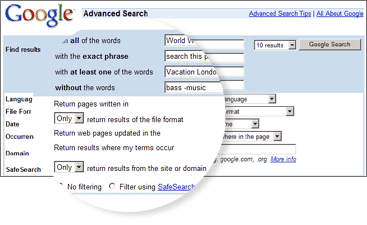
+ 檢索(聯集)
Google 忽略 "where" 及 "how" 等常見的字串, 也不理會數字及字母等; 檢索的結果,
先指出這些被忽略的字串, 提醒使用者。
Google 會忽略使用率高的字詞, 即高頻字串。Google
不但自動忽略如"http"和".com,"等字詞, 而且也忽略特定的單一數字和單一字母, 因為這些字詞在縮小搜尋範圍上的幫助並不大,
而且會明顯的減緩
搜尋速度。
查詢專有名詞時, 可以使用某些符號來連接文字。包含連字符號、斜線符號、句號、等號、省略符號。
使用 "+" 號, 以在您的搜尋中包含高頻字串。請確定在 "+" 號之前保留空格。您也可以將 "+"
號包含在片語搜尋中。也可以把高頻字串置於兩個引號內, Google 自動以聯集 "+" 處理。因
此, 搜尋「Star Wars, Episode I」時, 不必鍵入標點符號, 並在大寫的 I 之前, 多一個 "+" 符
- 檢索(差集)
若在特定字詞前使用「-」減號, 可以要求查詢的網頁裡不包括該字詞。(請注意在減號前保留一個空格。)
bass 在釣魚及音樂方面都有意義, 可以用 "-" 排除音樂的結果。因此, 搜尋的字串會是這樣:
~ 檢索(同義字)
在字串之前使用 ~, 表示同時查詢同義字。
使用 Google 時, 您可以藉由加上雙引號來搜尋片語。在搜尋的字串兩旁加上雙引號﹝"like this"﹞,
則使找到的所有文件中皆會一同出現此符號, ﹝除非有些字串太頻繁的出現於大部分的網頁時, 致使 Google
無法有效率的搜尋, 因此就需要在查詢的字詞前加上「+」加號。使用雙引號來搜尋片語, 將有助於正確搜尋名言或特定的人名。
查詢專有名詞時, 可以使用某些符號來連接文字。包含連字符號、斜線符號、句號、等號、省略符號。
Google supports the logical "OR" operator. To retrieve pages that include either word A or word B, use an uppercase OR between terms.
For example, to search for a vacation in either London or Paris, just type:
If you know the website you want to search but aren't sure where the information is located within that site, you can use Google to search only that domain. Do this by entering what you're looking for followed by the word "site" and a colon followed by the domain name.
For example, to find admission information on Stanford University's site, enter:
Numrange can be used to specify that results contain numbers in a range you set. You can conduct a numrange search by specifying two numbers, separated by two periods, with no spaces. Be sure to specify a unit of measure or some other indicator of what the number range represents.
For example, you might conduct a search for DVD player $250..300 or 3..5 megapixel digital camera. Numrange can be used to set a range for everything from dates (Willie Mays 1950..1960) to weights (5000..10000 kg truck).
Other Advanced Search Features
事情從這裡開始。
http://www.google.com.tw/imghp?hl=zh-TW&tab=wi&q=
 Google
的「圖片搜尋」是網路現今最好用的圖片查詢工具, 我們收錄了超過 3.9 億張的索引圖片以供您隨時查看。若要使用圖片搜尋, 請進入進階搜尋頁或
http://images.google.com, 在圖片查詢欄中輸入查詢, 然後按一下「搜尋」鍵。在結果頁上,
只要按一下縮圖就可以看到圖片的放大
版, 以及圖片所在的網頁。 (請注意:若要進入該網頁, 您的介面語言在使用偏好頁上必須設定成英文) 。
Google
的「圖片搜尋」是網路現今最好用的圖片查詢工具, 我們收錄了超過 3.9 億張的索引圖片以供您隨時查看。若要使用圖片搜尋, 請進入進階搜尋頁或
http://images.google.com, 在圖片查詢欄中輸入查詢, 然後按一下「搜尋」鍵。在結果頁上,
只要按一下縮圖就可以看到圖片的放大
版, 以及圖片所在的網頁。 (請注意:若要進入該網頁, 您的介面語言在使用偏好頁上必須設定成英文) 。
「Google 圖片搜尋」服務辨識出的圖片可能受到著作權的保護。雖然您可以透過我們的服務找到並存取圖片, 但是我們並未授與您任何在網站上除瀏覽圖片以外的使用權利。 因此, 如果您想使用搜尋到的圖片, 建議您聯絡網站所有人以取得必要的同意。
警告:查詢結果可能有兒童不宜的內容。在判斷圖片跟搜尋要求是否相關時, Google
會考慮很多因素。因為這些方法並非萬無一失, 所以您看到的圖片中或許會包含一些不適合的圖片。
Google's Image Search is the most comprehensive on the Web, with more than 880 million images indexed and available for viewing. To use Image Search, select the "images" tab or visit http://images.google.com. Enter a query in the image search box, then click on the "Search" button. On the results page, just click the thumbnail to see a larger version of the image, as well as the web page on which the image is located.
The images identified by the Google Image Search
service may be protected by copyrights. Although you can locate and
access the images through our service, we cannot grant you any rights
to use them for any purpose other than viewing them on the web.
Accordingly, if you would like to use any images you have found through
our service, we advise you to contact the site owner to obtain the
requisite permissions.
WARNING: The results you see with this feature may contain mature content. Google considers a number of factors when determining whether an image is relevant to your search request. Because these methods are not entirely foolproof, it's possible some inappropriate pictures may be included among the images you see. (The mature content filter is only available from an English interface.)
http://news.google.com.tw/nwshp?hl=zh-TW&gl=tw
Google
新聞是一項與眾不同的新聞服務因為它的搜索結果完全由電腦演算法而定﹐不受任何人為干擾。因為選擇過程完全不受任何政治觀點或意識形態影響,
我們的新聞資源在觀點和取向方面千差萬別。這種多樣性正是我們夢寐以求的﹐因為只有這樣我們才能幫助您全面地了解每日發生的重大事件。 Google 新聞有下列版本: Google News presents information culled from approximately 4,500
news
sources worldwide and automatically arranged to present the most
relevant
news first. Topics are updated continuously throughout the day, so you
will
see new stories each time you check the page. Google has developed an
automated grouping process for Google News that pulls together related
headlines and photos from thousands of sources worldwide -- enabling
you to
see how different news organizations are reporting the same story. You
pick
the item that interests you, then go directly to the site which
published
the account you wish to read. Google News is highly unusual in that it offers a news service
compiled
solely by computer algorithms without human intervention. While the
sources of the news vary in perspective and editorial approach,
their selection for inclusion is done without regard to political
viewpoint
or ideology. While this may lead to some occasionally unusual and
contradictory groupings, it is exactly this variety that makes Google
News a
valuable source of information on the important issues of the day.
You can trace the history of a developing issue by clicking the
"sort by
date" function on the page containing all reports on a given topic.
This
will arrange the stories in chronological order, with the most recent
report
placed first.
As we continue to improve Google News, we'll be adding more news
sources and
fine-tuning our algorithms. Your opinions and feedback can help us with
this
process. What news sources would you like to see added? What advanced
search
features would be helpful? Google 新聞提供摘於全球約 350
個新聞資源的資訊﹐並自動按相關性將最相關的新聞安排在前面。新聞主題全天隨時更新﹐因此您每次瀏覽網頁時﹐都會看到最新的報導。
Google 新聞提供摘於全球約 350
個新聞資源的資訊﹐並自動按相關性將最相關的新聞安排在前面。新聞主題全天隨時更新﹐因此您每次瀏覽網頁時﹐都會看到最新的報導。
Australia - Canada - Deutschland - España - France - India - Italia - New Zealand - U.K. - U.S. - 中国版 (China)
- 香港版 (Hong
Kong) - 日本
(Japan) - 한국
(Korea) - 台
灣版 (Taiwan)
http://www.google.com.tw/grphp?hl=zh-TW&tab=wg&q=
 Google
Groups contains the entire archive of Usenet discussion groups dating
back to 1981. These discussions cover the full range of human discourse
and provide a fascinating look at evolving viewpoints, debate and
advice on every subject from politics to technology. Google's search
feature enables users to access this wealth of information with the
speed and efficiency of a Google web search, providing relevant results
from a database containing more than 845 million posts.
Google
Groups contains the entire archive of Usenet discussion groups dating
back to 1981. These discussions cover the full range of human discourse
and provide a fascinating look at evolving viewpoints, debate and
advice on every subject from politics to technology. Google's search
feature enables users to access this wealth of information with the
speed and efficiency of a Google web search, providing relevant results
from a database containing more than 845 million posts.
http://www.google.com.tw/dirhp?hl=zh-TW&tab=wd&q=
 「Google
網頁目錄」把內容依主題分類, 所以您可以瀏覽各個類別, 找出可以用在搜尋中的關鍵字。或是乾脆按按看各個連結, 找出您要的網頁。
「Google
網頁目錄」把內容依主題分類, 所以您可以瀏覽各個類別, 找出可以用在搜尋中的關鍵字。或是乾脆按按看各個連結, 找出您要的網頁。
如果您在 Google 網頁目錄裡找不到需要的資料, 建議您改用一般網上查詢。
Google 結合先進的網路查詢技術和『 Open Directory』明細的分類架構, 推出網路史上最詳實的網頁目錄,
具有以下的特色:
The Google Web Directory integrates Google's sophisticated search technology with Open Directory pages to create the most useful tool for finding information on the web. Key improvements include the following:
Google 的搜尋結果現在還包含 Adobe 可攜式文件格式 (Portable Document Format, PDF) 檔案。雖然 PDF 檔沒有 HTML 檔那麼多, 但前者往往包含別處找不到的高品質資料。
為
了標明某項結果是 PDF 檔, 而不是網頁, 在標題前會以藍色文字顯示 [PDF]。可讓您知道要查看這個檔案將會啟動 Acrobat
Reader
程式。您只要按標題連結即可查看這項 PDF 檔案。 (如果您的電腦裡沒有安裝 Adobe Acrobat, 我們會指引您到可免費下載的網頁。)
在 PDF 形式的查詢結果後面, 「文字檔」將取代您常見的「頁庫存檔」標籤。文字檔是 PDF 檔內的純文字記錄, 不包括任何字型、圖標或表格。
如果只想找 PDF 檔, 而不要一般網頁, 只要在查詢欄內加上如下指令:「filetype:pdf」即可。
Google has expanded the number of non-HTML file types searched to 12 file formats. In addition to PDF documents, Google now searches Microsoft Office, PostScript, Corel WordPerfect, Lotus 1-2-3, and others. The new file types will simply appear in Google search results whenever they are relevant to the user query.
Google also offers the user the ability to "View as HTML", allowing users to examine the contents of these file formats even if the corresponding application is not installed. The "View as HTML" option also allows users to avoid viruses which are sometimes carried in certain file formats.
Overall, the additional file types provide Google
users a wider view of the content available on the World Wide Web. And
Google has plans to keep expanding the range of file types available
over time.
There are 13 main file types searched by Google in
addition to standard web formatted documents in HTML. The most common
formats are PDF, PostScript, Microsoft Office formats:
Google is also scouring the Web for additional file types that are very
rare. You may see them pop up in your results from time to time.
「好手氣™」按鈕能自動帶領您直接到 Google 所推薦第一個網頁。您完全不會看到其他搜尋結果。「好手氣」讓您用較少的時間查詢, 留下更多的時間去看網頁。
比如說要找史丹佛大學的首頁, 只要在搜尋欄中輸入「Stanford」, 再按一下「好手氣」。Google 就會讓您直接進入史丹佛大學的官方首頁「www.stanford.edu」。
| 例如: |
有一些字加上冒號後, 在 Google 裡就有不同的意義。像「link:」就是其中一例運算子。查詢「link:」
| 例如: |
Some words, when followed by a colon, have special
meanings to Google. One such word for Google is the link:
operator. The query link:siteURL
| example: |
Google 在拜訪各網站時, 會將看過的網頁複製一份存在頁庫裡, 以備不時之需, 例如原始網站當機。如果您按下「頁庫存檔」連結, 您將看到的網頁是被複製時的狀態。平 常 Google 的網頁分析都是依據這些存檔來判斷是否符合您的需求。
在顯示這些存檔的網頁時, 上方將會有大標題提醒您這只是庫存的網頁, 而非實際的網頁。另外您所有的查詢字詞, 都會以不同的顏色標明, 讓您可以快速找 到需要的相關資料。
如果網站沒有建立索引, 或是站長要求我們刪除存檔的網頁, 該網站將沒有「頁庫存檔」。
Google takes a snapshot of each page examined as it crawls the web and caches these as a back-up in case the original page is unavailable. If you click on the "Cached" link, you will see the web page as it looked when we indexed it. The cached content is the content Google uses to judge whether this page is a relevant match for your query.
When the cached page is displayed, it will have a header at the top which serves as a reminder that this is not necessarily the most recent version of the page. Terms that match your query are highlighted on the cached version to make it easier for you to see why your page is relevant.
The "Cached" link will be missing for sites that have not been indexed, as well as for sites whose owners have requested we not cache their content.
當您使用「類似網頁」功能時, Google 將自動搜尋網路上和這項查詢結果有關的其它網頁。
「類似網頁」有許多用途。如果您喜歡某個網站的內容, 可是嫌它不夠深入, 這項功能可以幫您找到一些內容類似但您可能不熟的網站。如果要收集產品資 訊, 「類 似網頁」可以幫您找出競爭者的資料, 讓您比較哪樣最划算。如果要查詢特定欄位, 它可以很快幫您找到大量資源, 所以您不必費神考慮該用哪些關鍵字。
Google
可為成千上萬的網頁找到內容類似或有關的其他網頁。通常內容越專門, 範圍越小的網頁, 其類似網頁越少。像是您的個人網頁,
如果沒有被其他網站連結,
Google 常找不到其相似網頁。另外, 有些機構的網址有若干不同的標示法, 例如 Google
就有「google.com」及「www.google.com」等, 有時就會出現其中一個網址比另一個多的現象。一般說來,
「類似網頁」適用於大多數的
網頁。
When you click on the "Similar Pages" link for a search result, Google automatically scouts the web for pages that are related to this result.
The Similar Pages feature can be used for many purposes. If you like a particular site's content, but wish it had more to say, Similar Pages can find sites with similar content with which you may be unfamiliar. If you are looking for product information, Similar Pages can find competitive information so you can make direct comparisons. If you are interested in researching a particular field, Similar Pages can help you find a large number of resources very quickly, without having to worry about selecting the right keywords.
The more specialized a page is, the fewer results Google will be able to find for you. For example, Similar Pages may not be able to find related pages for your personal home page if it does not have enough information to authoritatively associate other pages with yours. Also, if companies use multiple URLs for their pages (such as company.com and www.company.com), Similar Pages may have little information on one URL, but lots on the other. In general, however, Similar Pages works well for the majority of web pages.
有一些字加上冒號後, 在 Google 裡就有不同的意義。像「site:」就是其中一例運算子。如果要在特定的領域或網站中搜尋, 就可以在 Google 查詢欄使用「site:sampledomain.com」這樣的語法。
例如:要尋找 Google 網站裡有關「Press」的資料, 只要輸入:
| 例如: |
The word "site" followed by a colon enables you to restrict your search to a specific site. To do this, use the site:sampledomain.com syntax in the Google search box. For example, to find admission information on Stanford's site, enter:
| example: |
Google 的錯別字改正軟體會自動掃描輸入的查詢字詞, 檢查有沒有錯別字。如果發現用其他近似字詞搜尋可能會有更好的結果, 它會主動提供建議來幫助糾正可能有的錯別 字.例如, 搜尋「互連網」, Google會自動提示「您是不是要查:互聯網」。如果您點選「互聯網」, Google 將以「互聯網」作為查詢詞進行搜尋。
因為 Google 的錯別字改正軟體是根據互聯網上所能找到的所有字詞來進行改正, 它能夠提示常用人名及地名的最常見的書寫方式, 這是一般的錯別字改正軟體所不及的。
Google's spell checking software automatically looks at your query and checks to see if you are using the most common version of a word's spelling. If it calculates that you're likely to generate more relevant search results with an alternative spelling, it will ask "Did you mean: (more common spelling)?". Clicking on the suggested spelling will launch a Google search for that term. Because Google's spell check is based on occurrences of all words on the Internet, it is able to suggest common spellings for proper nouns (names and places) that might not appear in a standard spell check program or dictionary.
To use Google's built-in calculator function, simply
enter the calculation you'd like done into the search box and hit the
Enter key or click on the Google Search button. The calculator can
solve math problems involving basic arithmetic, more complicated math,
units of measure and conversions, and physical constants. Try one of
the sample expressions below, or refer to our complete instructions
for help in building your own.
These sample queries demonstrate the utility and power of this new feature:
| example: |
Google’s calculator tries to understand the problem you are attempting to solve without requiring you to use special syntax. However, it may be helpful to know the most direct way to pose a question to get the best results. Listed below are a few suggestions for the most common type of expressions (and a few more esoteric ones).
Most operators come between the two numbers they combine, such as the plus sign in the expression 1+1.
|
Some operators work on only one number and should come before that number. In these cases, it often helps to put the number in parentheses.
|
A few operators come after the number.
|
Other good things to know
You can force the calculator to try and evaluate an
expression by putting an equals sign (=) after it.
This only works if the expression is mathematically resolvable. For
example, 1-800-555-1234= will return a result, but 1/0=
will not.
Parentheses can be used to enclose the parts of your expression that
you want evaluated first. For example, (1+2)*3 causes
the addition to happen before the multiplication.
The in operator is used to specify
what units you want used to express the answer. Put the word in
followed by the name of a unit at the end of your expression. This
works well for unit conversions such as:
You can use hexadecimal, octal and binary numbers.
Prefix hexadecimal numbers with 0x, octal numbers
with 0o and binary numbers with 0b.
For example:
The calculator understands many different units, as
well as many physical and mathematical constants. These can be used in
your expression. Many of these constants and units have both long and
short names. You can use either name in most cases. For example, km
and kilometer both work, as do c
and
Feel free to experiment with the calculator as not all of its capabilities are listed here. To get you started, we’ve included a few expressions linked to their results.
To see a definition for a word or phrase, simply type the word "define," then a space, and then the word(s) you want defined. If Google has seen a definition for the word or phrase on the Web, it will retrieve that information and display it at the top of your search results.
example:
You can also get a list of definitions by including the special operator "define:" with no space between it and the term you want defined. For example, the search [define:World Wide Web] will show you a list of definitions for "World Wide Web" gathered from various online sources.
![]() Froogle
is a new service from Google that makes it easy to find information
about products for sale online. By focusing entirely on product search,
Froogle applies the power of Google's search technology to a very
specific task: locating stores that sell the item you want to find and
pointing you directly to the place where you can make a purchase.
Froogle
is a new service from Google that makes it easy to find information
about products for sale online. By focusing entirely on product search,
Froogle applies the power of Google's search technology to a very
specific task: locating stores that sell the item you want to find and
pointing you directly to the place where you can make a purchase.
To use Froogle, look for the Froogle Product Search box on the advanced search page or go directly to the Froogle home page. Type in the name of the item you want to find and click on "Froogle Search." Almost instantly, you'll see photos of relevant products and links to the stores that sell them. Or you may choose to browse through the merchandise categories listed on Froogle's home page until you find exactly the item you want to buy.
As with all other Google search results, Froogle ranks store sites based only on their relevance to the search terms you've entered. Google does not accept payment for placement within our actual search results, and advertising that appears to the right of Froogle search results is always clearly identified with the label "Sponsored Links."
If
you search for products using Google, you may see relevant product
search information and links displayed at the top of your search
results. These product search results are linked to the sites of
merchants who participate in Froogle, Google's product search service.
These results are not advertisements, as participation in Froogle is
completely free to merchants.
| example: |
![]() Google
Local enables you to search the entire web for just those stores and
businesses in a specific neighborhood. Include a city or zip code in
your search and Google displays relevant results from that region at
the top of your search results.
Google
Local enables you to search the entire web for just those stores and
businesses in a specific neighborhood. Include a city or zip code in
your search and Google displays relevant results from that region at
the top of your search results.
Sometimes the information you're looking for is related to a particular place – like the all-night doughnut shop that's nearest to your house. Google Local locates neighborhood stores and services by searching billions of pages across the Web, then cross-checking those results with Yellow Pages data to pinpoint the local resources you want to find. This innovative approach gives you access to the most – and most relevant – results for your search.
To use Google Local, just include a zip code or the name of a town or city with your regular search terms at www.google.com. Your local results will appear at the top of the results page.
| example: |
![]() Google has added the convenience of US street address and
phone number lookup to the information we provide through our search
box. You'll see publicly listed phone numbers and addresses at the top
of results pages for searches that contain specific kinds of keywords.
Google has added the convenience of US street address and
phone number lookup to the information we provide through our search
box. You'll see publicly listed phone numbers and addresses at the top
of results pages for searches that contain specific kinds of keywords.
To find listings for a US business, type the
business name into the Google search box, along with the city and
state. Or type the business name and zip code. Entering the phone
number with area code will also return a complete business listing.
To find listings for a US residence, type any of the following combinations into the Google search box:
If your query results in business and residential listings, both categories will be listed for your convenience.
Parcel tracking IDs, patents and other specialized numbers can be entered into Google's search box for quick access to information about them. For example, typing a FedEx tracking number will return the latest information on your package. Other special search by number types include :
| • | UPS tracking numbers | example search: "1Z9999W99999999999" |
| • | FedEx tracking numbers |
example search: "999999999999" |
| • | USPS tracking numbers | example search: "9999 9999 9999 9999 9999 99" |
| • | Vehicle ID (VIN) numbers | example search: "AAAAA999A9AA99999" |
| • | UPC codes | example search: "073333531084" |
| • | Telephone area codes | example search: "650" |
| • | Patent numbers | example search:
"patent 5123123" Remember to put the word "patent" before your patent number. |
| • | FAA airplane registration numbers |
example search:
"n199ua" An airplane's FAA registration number is typically printed on its tail. |
| • | FCC equipment IDs | example search: "fcc
B4Z-34009-PIR" Remember to put the word "fcc" before the equipment ID. |
To use Google to get stock and mutual fund information, just enter one or more NYSE, NASDAQ, AMEX, or mutual fund ticker symbols, or the name of a corporation traded on one of the stock indices. If Google recognizes your query as a stock or mutual fund, it will return a link that leads directly to stock and mutual fund information from high quality financial information providers.
|
Look for the link for your ticker symbol query (e.g. "SUNW") at the top of your search results. If you search on a company name (e.g. "Sun Microsystems"), look for the "Stock Quote:" link on the final line of Google's result for that company's homepage (e.g. www.sun.com). www.sun.com/ - 31k - Cached - Similar pages - » Stock Quote: SUNW « |
| example: |
Google's financial information providers have been selected and ordered solely on the basis of their quality, based on factors including download speed, user interface, and functionality. Please note that Google is not affiliated with the financial information providers that are used. If you have a provider that you'd like to suggest we include, please email us at suggestions@google.com.
|
To use Google to find street maps, enter a U.S. street address, including zip code or city/ state (e.g. 165 University Ave Palo Alto CA), in the Google search box. Often, the street address and city name will be enough. |
| example: |
When Google recognizes your query as a map request, it will return links from high quality map providers that will lead you directly to the relevant map. These map providers have been selected solely on the basis of their quality. Please note that Google is not affiliated with the map information providers that are used.
To use Google to get stock and mutual fund information, just enter one or more NYSE, NASDAQ, AMEX, or mutual fund ticker symbols, or the name of a corporation traded on one of the stock indices. If Google recognizes your query as a stock or mutual fund, it will return a link that leads directly to stock and mutual fund information from high quality financial information providers.
To see delays and weather conditions at a particular airport, type the airport's three letter code followed by the word "airport." For example, San Francisco International Airport updates can be found by searching for "sfo airport."
| example: |
To check the status of a U.S. flight, type the name of the airline followed by the flight number. For example, to see the status for United Airlines flight 134 search for "United 134."
| example: |
Google breaks the language barrier with this translation feature. Using machine translation technology, Google now gives English speakers access to a variety of non-English web pages. This feature is currently available for pages published in Italian, French, Spanish, German, and Portuguese.
If your search has non-English results, there will
be a link to a version of that page translated into English.
 Google
Alerts are email updates of the latest relevant Google results (web,
news, etc.) based on your choice of query or topic.
Google
Alerts are email updates of the latest relevant Google results (web,
news, etc.) based on your choice of query or topic.
Some handy uses of Google Alerts include:
http://answers.google.com/answers/
 Ask
a question. Set your price. Get your answer. More than 500 carefully
screened Researchers are ready
to answer your question for as little as $2.50 -- usually within 24
hours. Your satisfaction is completely
guaranteed.
Ask
a question. Set your price. Get your answer. More than 500 carefully
screened Researchers are ready
to answer your question for as little as $2.50 -- usually within 24
hours. Your satisfaction is completely
guaranteed.
 Google Catalog Search
applies Google's sophisticated search technology to thousands of
scanned mail-order catalogs, from industrial adhesives to designer
clothing and gourmet food. Whether you publish business or consumer
catalogs, Google Catalog Search extends the reach of your marketing
efforts to millions of new customers.
Google Catalog Search
applies Google's sophisticated search technology to thousands of
scanned mail-order catalogs, from industrial adhesives to designer
clothing and gourmet food. Whether you publish business or consumer
catalogs, Google Catalog Search extends the reach of your marketing
efforts to millions of new customers.
Inclusion in Google Catalog Search is currently free for publishers. There is no obligation and nothing you need to do other than provide Google with copies of your catalogs. Google's enormous user base performs more than 150 million searches a day, so your catalog will be seen by customers it would take millions of dollars and years to find through traditional means. And remember that these users are actively looking for the products you sell.
 Use Google to search within specific topics
Use Google to search within specific topics
Google's special searches enable you to narrow your search to a specific topic.
Our Public
Service Search offers educational institutions and
non-profit organizations worldwide free SiteSearch.
Our University
Search enables you to search to a specific school website. We
now offer hundreds of schools. Try searching for things like admissions
information, course schedules, or alumni news.
Google also offers these special searches:
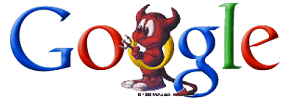 BSD |
|||||
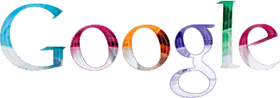 Apple Macintosh |
 Microsoft |
 Google's University Search enables you to narrow your search
to a specific school website. Try it for things like admissions
information, course schedules, or alumni news. To get into your target
school, just click the name below.
Google's University Search enables you to narrow your search
to a specific school website. Try it for things like admissions
information, course schedules, or alumni news. To get into your target
school, just click the name below.
 Google's
adaptable search technology can be accessed from any number of devices,
such as mobile
phones, Palm
VII handhelds. Whatever language or platform you're using, Google
lets you search the web with ease, speed and accuracy.
Google's
adaptable search technology can be accessed from any number of devices,
such as mobile
phones, Palm
VII handhelds. Whatever language or platform you're using, Google
lets you search the web with ease, speed and accuracy.
With Google Wireless WebSearch, your users
can search not just the "Mobile Web" of 5 million pages created
specifically for wireless devices, but the entire World Wide Web.
No other search engine provides this service. Only Google's proprietary
on-the-fly conversion system translates web pages into a language your
phone understands, so users can access the world's largest index of web
pages (more than 4 billion pages) and view the content from their
mobile phones. Google Wireless works on the following phones: WAP, WAP
2.0, i-mode, j-sky.
 Blogger was started
by a tiny company in San Francisco called Pyra Labs in August of 1999.
This was in the midst of the dot-com boom. But we weren't exactly a
VC-funded, party-throwing, foosball-in-the-lobby-playing,
free-beer-drinking outfit. (Unless it was other people's free beer.)
Blogger was started
by a tiny company in San Francisco called Pyra Labs in August of 1999.
This was in the midst of the dot-com boom. But we weren't exactly a
VC-funded, party-throwing, foosball-in-the-lobby-playing,
free-beer-drinking outfit. (Unless it was other people's free beer.)
We were three friends, funded by doing annoying contract web projects
for big companies, trying to make our own grand entrance onto the
Internet landscape. What we were originally trying to do doesn't matter
so much now. But while doing it, we created Blogger, more or less on a
whim, and thought — Hmmm...that's kinda interesting.
Blogger took off, in a small way, and eventually a bigger way, over a
couple years. We raised a little money (but stayed small). And then the
bust happened, and we ran out of money, and our fun little journey got
less fun. We narrowly survived, not all in one piece, but kept the
service going the whole time (most days) and started building it back
up.
Things were going well again in 2002. We had hundreds of thousands of
users, though still just a few people. And then something no one
expected happened: Google wanted to buy us. Yes, that Google.
We liked Google a lot. And they liked blogs. So we were amenable to the
idea. And it worked out nicely.
Now we're a small (but slightly bigger than before) team in Google
focusing on helping people have their own voice on the web and
organizing the world's information from the personal perspective. Which
has pretty much always been our whole deal.
 繁體中文化完成92%[2004年10月], Google believes that fast and
accurate searching has universal value. That's
why we are eager to offer our service in all the languages scattered
upon
the face of the earth. We need your help to make this a reality.
繁體中文化完成92%[2004年10月], Google believes that fast and
accurate searching has universal value. That's
why we are eager to offer our service in all the languages scattered
upon
the face of the earth. We need your help to make this a reality.
You can volunteer to translate Google's help information and search interface into your favorite language. By helping with our translation process you ensure that Google will be available in your language of choice more quickly and with a better interface than it would have otherwise. There is no minimum commitment. You can translate a phrase, a page or our entire site. Once we have enough of the site translated, we will make it available in the language you are requesting.
If you are interested in helping us, please read the translation style guide, frequently asked questions list, and the legal stuff. Then click on the link at the right to sign up as a volunteer.
We hope you enjoy working on our Google translation project and thank you for helping to make Google a truly worldwide web service.
Here is a list of the languages for which we are currently developing support.
Develop Your Own Applications Using Google
With the Google Web APIs(Application Program Interface) service, software developers can query more than 4 billion web pages directly from their own computer programs. Google uses the SOAP and WSDL standards so a developer can program in his or her favorite environment - such as Java, Perl, or Visual Studio .NET.
外掛軟體。
Google Desktop Search is how our brains would work if we had
photographic memories. It's a desktop search application that provides
full text search over your email, computer files, chats, and the web
pages you've viewed. By making your computer searchable, Google Desktop
Search puts your information easily within your reach and frees you
from having to manually organize your files, emails, and bookmarks.
After downloading Google Desktop Search, you can search your personal
items as easily as you search the Internet using Google. Unlike
traditional computer search software that updates once a day, Google
Desktop Search updates continually for most file types, so that when
you receive a new email in Outlook, for example, you can search for it
within seconds. The index of searchable information created by Desktop
Search is stored on your own computer.
In addition to basic search, Google Desktop Search introduces new ways
to access relevant and timely information. When you view a web page in
Internet Explorer, Google Desktop Search "caches" or stores its content
so that you can later look at that same version of the page, even if
its live content has changed or you're offline. Google Desktop Search
organizes email search results into conversations, so that all email
messages in the same thread are grouped into a single search result.
We're currently working to fine tune our algorithms and to add more
capabilities to Google Desktop Search, including the ability to search
for more types of information on your computer. Your opinions and
feedback can help us with this process. What types of files or other
information would you like to be able to search? What new features
would be helpful? Please contact us and let us know.
Google SMS (Short Message Service) enables you to easily get precise answers to specialized queries from your mobile phone or device. Send your query as a text message and get phone book listings, dictionary definitions, product prices and more. Just text. No links. No web pages. Simply the answers you're looking to find.
http://groups-beta.google.com/
As part of our mission to make the world's
information universally accessible and useful, we're testing a new
version of Google Groups, which is now available on Google Labs.
Google Groups is a free service which helps groups of people
communicate effectively using email and the Web. Every group has a home
page hosted by Google where members can start new discussions or reply
to older topics. Every group also has its own email address to help its
members stay in touch with each other. Members can read and search all
public Google Groups content, including more than 845 million postings
from the Usenet bulletin board service, dating back to 1981. Every
group has its own Google-fast search, making it easy to find
discussions locked away deep in your group's archive.
This new version of Google Groups lets you easily create your own
announcement lists, mailing lists and public discussions in just
minutes. The new Google Groups also makes it easier to read and
participate in discussions. All the replies to an initial post are now
gathered on one page. You can bookmark topics you're interested in, and
have new replies to that topic delivered to your inbox. And as always,
there are no pop-ups or banner ads displayed within Google Groups—only
relevant text ads.
http://labs.google.com/personalized
Select topics you like from the directory below to help Google personalize your search results.
Search the web for products with Froogle wireless search and your wml-enabled cell phone
Automatically create sets of
items from a few examples.
Enter a few items from a set of things
http://labs.google.com/cgi-bin/webquotes
Google WebQuotes annotates the results of your Google search with
comments from other websites. This offers a convenient way to get a
third party's opinion about each of the returns for your search,
providing you with more information about that site's credibility and
reputation.